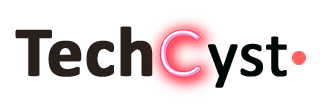If an Android phone keeps restarting or crashing, you may be frustrated and worried about losing your data or damaging your device. Fortunately, there are some steps you can take to fix this problem and get your phone back to normal. This blog will explain some common causes of Android phone restarts and how to troubleshoot them.
Depending on the cause of your phone’s restarts, you may need to try different solutions to fix it.
Check for Android System Software Updates
One of the first things you should do if your Android phone keeps restarting is to check for any pending system software updates. These updates often contain bug fixes and performance improvements that can resolve various issues on your phone. To check for system software updates:
- Open the Settings app on your phone.
- Scroll down and tap System.
- Tap System update.
- Tap Check for update.
- Download and install any available updates.
Wipe Cache Partition in Android
Another thing you should do if your Android phone keeps restarting is to wipe the cache partition on your phone’s internal storage. The cache partition stores temporary system files that help your phone run faster and smoother. However, these files can sometimes get corrupted or outdated and cause problems on your phone. Wiping the cache partition can delete these files and free up some space on your phone. To wipe the cache partition:
- Turn off your phone.
- Press and hold the Power and Volume Down buttons simultaneously until you see a screen with a red exclamation mark.
- Use the Volume keys to cycle through the options until you select Recovery Mode. Then, press the Power button.
- Press and hold the Power and Volume Up buttons briefly on the screen with the Android icon until you see your recovery options.
- Use the Volume keys to highlight the Wipe cache partition option. After that, press the Power button to confirm.
Update All Android Apps to Their Latest Versions
Another possible cause of your Android phone’s restarts is an outdated or buggy app that crashes or conflicts with your system software. To prevent this from happening, you should update all your apps to their latest versions regularly. Updating your apps can also improve their functionality and security. To update your apps:
- Open the Google Play Store.
- Tap the Menu icon.
- Tap My apps & games.
- Tap Update all.
Clear Corrupt App Caches
Sometimes, updating your apps may not be enough to fix the problem. Some apps may have corrupt or excessive cache data that takes up too much space or interferes with your phone’s performance. Clearing the cache data of these apps can help them run faster and smoother and prevent them from crashing or causing restarts. Follow these steps to clear the cache of an app:
- Open the Settings app on your phone.
- Tap Apps & notifications.
- Tap See all apps.
- Tap the app that you want to clear its cache data.
- Tap Storage & cache.
- Tap Clear cache.
Test Your Android Phone In Safe Mode
If none of the above solutions work, you may need to test your Android phone in safe mode. Safe mode is a diagnostic mode that allows you to run your phone with only the essential system apps and services. This can help you determine whether a third-party app is causing your phone’s restarts. To enter safe mode:
- Until you see the Power menu on your screen, press and hold the Power button.
- Press and hold the Power off option until a pop-up window asks you to reboot into safe mode.
- Tap OK.
Your phone will restart in safe mode with a Safe mode label at the screen’s bottom-left corner. Simply restart your phone normally to exit safe mode.
If your phone works fine in safe mode, it means that one or more of your third-party apps are causing the problem. You can try uninstalling the apps you suspect are problematic or installed recently before the problem started. To uninstall an app:
- Open the Settings app on your phone.
- Tap Apps & notifications.
- Tap See all apps.
- Tap all the apps that you want to uninstall.
- Tap Uninstall.
If your phone still restarts in safe mode, the problem is not related to your apps but to your system software or hardware. Try more advanced troubleshooting methods.
Remove Cases, External Batteries, and Accessories
Sometimes, your Android phone’s restarts may be caused by external factors, such as a faulty or incompatible case, battery, charger, SIM card, SD card, or other accessory. These items may interfere with your phone’s operation or cause overheating or short circuits. Remove any cases, external batteries, and accessories from your phone to rule out this possibility and see if the problem persists.
Check Your Phone’s Battery Health
Another possible cause of your Android phone’s restarts is a damaged or worn-out battery. Your phone’s battery may lose capacity or efficiency over time or due to improper usage. This can affect your phone’s performance and stability and cause it to shut down or restart unexpectedly. To check your phone’s battery health:
- Open the Settings app on your phone.
- Tap Battery.
- Tap Battery Health.
You will see a percentage indicating how much your original battery capacity remains. If the percentage is low (below 80%), you may need to replace your battery.
Perform an Android Factory Data Reset
If none of the above solutions work, you may need to perform a factory data reset on your Android phone. This last-resort option will erase all your data and settings and restore your phone to its original state. This can help you fix any software issues causing your phone’s restarts. However, you should back up your data before doing this, as you will lose everything on your phone. To perform a factory data reset:
- Open the Settings app on your phone.
- Tap System.
- Tap Reset options.
- Tap Erase all data (factory reset).
- Tap Erase all data.
Your phone will reboot and start the reset process. Once it is done, you will need to set up your phone again as if it were new.
What Else Can You Do?
If none of the above solutions works for you, or if you suspect that your Android phone’s restarts are caused by a hardware issue that you cannot fix yourself, you may need to contact a professional phone repair service or the manufacturer of your phone for further assistance. They may be able to diagnose and fix the problem for you or offer you a replacement or a refund.