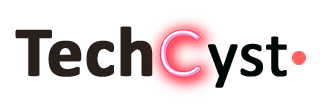When the audio on your Smartphone is distorted or inaudible, it becomes difficult to hear notifications, listen to music, and make calls. The phone speaker is sophisticatedly created to counteract the audio problem caused by dust and particles. Phone speakers will most likely become damaged or wear out over time if used frequently.
Why is my Android Phone Making a Frustrating Noise?
Finding the source of the noise and examining regular phone performance is very important.
- Notifications: Examine whether the noise is related to app notifications or system alerts.
- Battery or charging problems: The sound could be caused by an issue with your battery or charging cord: Check that your charging cord is correctly attached and your battery is not damaged.
- Malware: Unexpected noises could be caused by malicious programs or malware. Malware has been used to eavesdrop on phone calls, producing numerous beeps and flashes.
- Hardware Problems: The noise could result from hardware damage if you have dropped your phone or exposed it to water. Consult a specialist for a review and possible repair.
- Features of Accessibility: Some Android phones offer accessibility features such as “Sound Feedback” that generate noises in response to specific actions.
- Interference: Interference from neighbouring electronic devices can occasionally generate chirping noises. Remove your phone from other devices to check if the noise goes away.
- Bugs in software: Make sure your Android phone is up to date on software, as some issues can generate strange noises.
How Do You Fix Distorted Sound on Your Phone
Use the following ways to fix frustrating sound issues on your phone.
1. Check the Audio Levels on your Smartphone.
Use this strategy without a headset to test the mobile device’s built-in speaker.
- Set your device’s volume to maximum by pressing the volume up button on the side.
- Individual volume levels can also be set using the volume sliders.
- To do so, push the volume up or down button on the side.
- Tap the drop-down button next to the slider to increase the volume.
2. Update the Software of your Phone
If the software on your Smartphone is outdated or no longer working, the device may send improper signals to its speaker, resulting in garbled phone calls. Fortunately, most software difficulties of this nature may be resolved by installing a software update or reinstalling the operating system.
3. Clean the Speaker Net Gently.
Over time, the dirt on your Android speaker net will gather. This issue with the phone’s ability to play audio results in distorted audio. You can clean the speaker net by blowing air or using compressed air. Scrubbing it gently with a cotton swab or an old brush is one of the simplest and most efficient ways to clean it.
4. Dry your Phone Speaker if it is Moist.
When your phone falls into the water, it is highly typical to encounter speaker sound damage. If you run into this problem, immediately dry the phone. Put this device in a rice bowl, blast hot air on it, or place it in a bag with moisture-proof packets to accomplish this. Alternatively, go to Google Play and download the Speaker Cleaner app. This software generates a vibrating sound that aids in the removal of dirt and water from your speaker.
5. Restart or Hard Reset your Phone
Restarting your Android device is one of the most straightforward solutions to solve any problem. To do so, hold down the power/lock button for a few seconds before sliding the second choice to reboot. If it doesn’t resolve the issue with your phone’s audio system, perform a hard reset. You can do this without losing any data on your device if you back up your phone’s data or use the Reset app preferences option.
To accomplish this, go to Settings > System > Reset options. Tap Reset app preferences here.
6. Disable the “Do not disturb” mode
When looking for ways to fix distorted audio on the phone, keep in mind that you may have mistakenly enabled the “Do not disturb” setting.
- To reach the Quick Settings menu, swipe down the Home screen.
- To turn off the mode, tap the “Do not disturb” mode.
- Open the Settings app > Sound to see “Do not disturb” options.
7. Turn off Bluetooth
Bluetooth may be used to link your device to an external device.
- To access the Quick settings menu, swipe down from the Home screen.
- To disable Bluetooth, tap the Bluetooth icon.
Wrapping Up
You will be able to fix disturbing sounds on your phone by implying the above ways. If none of the seven techniques for improving phone frustrating sound listed above work, it is recommended to contact professional repair companies for repair or you can also sell your used phones there.