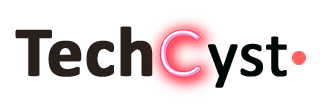One of the most common printer malfunctions is that it does not pick up the paper. This is found on all models HP, Canon, Samsung, Brother, regardless of the type of device (inkjet or laser). Most often, you can fix the malfunction yourself, without resorting to the help of specialists. But the main thing is to figure out what the problem is, that is, what factor caused it, then it will become clear what needs to be done if the printer does not pick up the paper.
Reasons for failures
Reasons for the lack of capture:
- Rubbish. Most often, the printing device is on the office table, so there are often situations when small parts stuck or small scraps of poor-quality previously used sheets interfere with stable work. And the printer thinks the page has been received.
- Paper. When choosing paper material for a printer, you need to get acquainted with its characteristics. MFPs often cannot handle poor quality sheets. You can find out which paper is better to use in the instructions for the device or on the manufacturer’s website.
- System failure. Each MFP has its own software that is installed on the computer. Malfunctioning software can cause errors, including the printer’s failure to pick up the paper.
- Mechanical breakdown. The simplest is that the rollers do not work properly. Other malfunctions can be eliminated at the service center.
Thus, before proceeding to resolve the issue on your own, it is important to check the printer for all possible causes.
How to fix the problem?
To identify the cause of the malfunction and eliminate it, you need to find the source. This can be either a printer or the computer itself. To conduct self-diagnosis, you must:
- Remove the USB cable connecting the PC and MFP.
- Place paper in the tray.
- Press the power and feed buttons at the same time.
After that, the printer should print a test page (the instructions are suitable for most models of brands HP, Canon, Samsung, Brother). If the product picks up paper and prints, check your computer for problems.
In addition, if the MFP does not pick up paper well, you need to check the set parameters. To do this, you need to open any program that allows you to print text or a picture. For example, a Microsoft Word document. Then select the “File” section and go to the “Print” item. Or use the key combination “CTRL + P”. Next, it remains to check if the “Printer Properties” are set correctly.
So it is not uncommon for users of devices with two capture trays to select the wrong number in the parameters, as a result of which the printer stops picking up sheets.
If there is no desired result, you should try to fix the problem differently.
Resetting Printer Settings
What to do when, for example, a Canon printer does not pick up paper? First of all, you should resort to the simplest option and reset the settings. Procedure:

- Unplug the power cord from the device and from the outlet.
- Wait 30–40 s.
- Turn on the printer.
Now it remains to try to start printing. If the problem persists, more serious action will be required.
Checking the paper quality
The paper itself can cause printing problems. Therefore, when choosing it, it is important to adhere to the following points:
- the quality of the material must meet the requirements of GOST;
- Do not load previously used paper in the tray.
- depending on the type and requirements of the device, it is necessary to select smooth or rough sheets.

It is important to choose the right paper for printing
If everything is fine with the quality, you can try the following:
- Remove sheets from the tray.
- Choose the best (straight, straight, clean) pages.
- Place them in the tray.
- Align with sliders.
- Start printing.
When the printer does not take paper from the optional tray because it is of poor quality, these steps may be sufficient to resolve the problem. If the problem persists, proceed to the next step.
If it does not take due to foreign objects
Foreign objects can also be the reason why there is no grip. If the product hums when you enable printing, but paper remains in the tray, inspect it. It is possible that there is rubbish, a piece of paper, or something else. You can remove a small object with tweezers. If you don’t get it like that, you can gently turn the MFP over and shake it.

It is necessary to check if there are any foreign objects in the tray.
Do not use brute force or violently shake the device as this may cause additional problems. For example, mechanical failure.
If debris is stuck in the laser printer, you will need to remove the cartridge before removing it.
If the drivers fail
A device driver is an important software, without which stable operation is impossible. Therefore, it is important to know what to do if the printer does not pick up paper due to a software failure.
So, to reinstall the driver, you will need:
- Place the disk with the driver on the computer (if the disk is missing or lost, you can find the drivers on the company’s website).
- Run the installer.
- Wait for the unpacking and installation of the program.
After the driver is installed, the user will be prompted to connect the printer to the PC and make the first print.
If not picking up due to feed rollers
If you look into the sheet feed tray, you can see a special roller inside. It is he who is responsible for grabbing the paper.
Over time, dust and paper debris build up on the roller, causing grip problems. The roller slips and does not pull the sheet.
You can easily eliminate such a malfunction. To do this, you need to wipe the roller with a wet cloth. Of course, it is better to use a special liquid, but if it is not at hand, regular water will do.
Besides pollution, other troubles happen. For example, the video shrinks or erases. In this case, you can try the following options:
- Rotate the roller to replace the worn part with a newer one.
- Remove the element and wrap it with electrical tape. This will increase the diameter.
All these methods will only help temporarily. In the future, the roller will need to be replaced.
If manual feed is enabled
Almost all modern MFP models have a manual paper feed function. For this, the device usually has a special or bypass tray. Manual mode is connected through the driver or using the buttons on the control panel. Therefore, if a hp printer or any other printer does not capture, you need to check which feed method is selected. You can find information on how to do this in the instructions.
If the feed unit malfunction
If the manipulations carried out with the printer did not give the desired result, most likely the cause of the breakdown lies in the feed units. This problem is especially common with Brother brand machines. In this case, you can only solve the problem by contacting the service center. Specialists will diagnose and, if necessary, replace or repair parts.
Conclusion
Any printer can break. But if you follow simple rules, you will be able to delay this moment for a long time. The paper pickup problem is one of the most common breakdowns, and you can often fix it yourself.